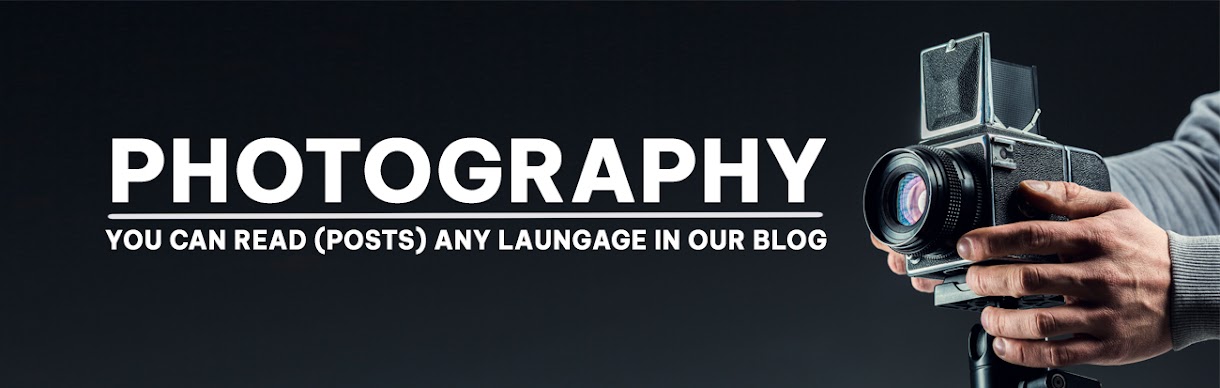Wednesday, August 26, 2015
Tuesday, August 25, 2015
AdvancedPhotoTools DenoiseMyImage 3.21

DenoiseMyImage allows you to remove digital noise from your photos while preserving edges. Noise can be caused by low light conditions, high iso, small (and dense) camera chip.
DenoiseMyImage is an application that is translated to: : English, Norwegian, Czech, German, Polish, Chinese, Slovak, Swedish, Russian, Magyar, Spanish, Afrikaans, Italian, Dutch, Korean, Japanese, French, Macedonian, Turkish and Portuguese.
Now the DenoiseMyImage is implemented as a plugin for Photoshop and as a standalone application with GUI as well.
You don't need a noise profile, just your eyes to get perfect results. The control of the application is straight forward, simple and intuitive.
Friday, August 21, 2015
Photographing in Black and White for a Day
I love to set myself little exercises to stretch my photographic muscles. I thought I might share one that has been most beneficial to me, photographing a familiar place or subject you would normally do in color, in only in black and white for a day, with the aim of getting a new perspective that could prove helpful when you go back to color.
This possibly doesn’t sound like much of a challenge, and won’t be if you shoot mainly in black and white already, but for those of us used to color, it can be a real challenge not to cheat by shooting in color and converting later, or quickly switch settings back to color every now and then. I confess to failing the challenge pretty much every time, but the exercise has proven fruitful regardless.
Why black and white?
Because once you take the color out of the picture your awareness of other compositional elements such as tone and contrast increase. It also makes you photograph differently and look at your subject in a different way.
I first did this exercise some years ago during my regular walk along local beaches. It’s a stunning place with white sands and crystal blue water. You don’t have to be a fantastic photographer to capture a pretty image when surrounded by the beautiful colors of the water and the skies in this place.
It’s really a challenge sticking to black and white when in a location like this, full of gorgeous colors.
Once you challenge yourself to let go of the beauty of the colors in your usual color subjects your approach can change dramatically. It becomes more about tones, patterns, contrast and mood. You can end up photographing your regular subject entirely differently when you start to play more with shapes, patterns and designs you might otherwise not have noticed when color is involved.
By doing this simple exercise both my beach subjects and compositions changed. Some images I would normally take that looked lovely in color looked washed out and a bit nothing, and vice versa, something that just didn’t look so wonderful no matter how many times I color photographed them, suddenly worked. Things like graininess became a bonus rather than something to avoid.
I had photographed this rocky part of the local beach a few times as a landscape image, always included the area’s amazing colors. A day of black and white changed my perspective. This image and the first one in this article where later commissioned for a guitar duo’s album artwork. A surprising result from a simple exercise.
Why a familiar place or subject?
Because you will be less tempted to switch to color when you can always go back and shoot color next time. If you are constantly tempted to switch back, you will keep seeing and thinking in terms of color and the point of the exercise is to see your familiar subject differently and hopefully start seeing it in a way that will then help you out with your color photography.
Whether you are a landscape, portrait or any other type of photographer it can be fun and beneficial to take a slightly more restricted approach. Much like a free form poet suddenly attempting a haiku, the limitations of the haiku format insist on a completely different attack requiring a stretching of creativity.
You might not be keen to try it again but it can be a learning experience and you might just get a decent photograph out of the experience.
For this article I tried the exercise again at another familiar place I have photographed many times. An artists studio where I often work on collaborations.
For this article I tried the exercise again at another familiar place I have photographed many times. An artists studio where I often work on collaborations.
It doesn’t matter where you try this exercise, just as long as it is a familiar place or subject so you can always go back and do color versions later after seeing it through a black and white perspective.
An added benefit of shooting at this location being that the artist, Randall Sinnamon, is also an art teacher so I asked him for some tips on working in black and white.
“Contrast is the balance between the extremes of black and white, with tone being the gradation of black and white, you use them both to create form. It’s the placement of these elements that creates your composition. If you get these things right then the picture works. It’s often good to have some larger shapes of light or dark in a composition.”
Photographing in black and white for a day can help you see tones and shapes better, which you can then apply to compositions in your color photography.
“I often look at my paintings in the moonlight, the low light allows you to see the balance of shapes. You can also to this by squinting, or turning your image upside down. Considering I often work with charcoal and ink I tend to do a lot of black and white. It’s nice to just do a drawing and not worry about the color. Sometimes color can be an unnecessary complication. There is a lot of beauty in black and white, with so much color photography we still see a lot of black and white work, obviously there is something appealing about it. It simplifies things.”
Portrait of artist Randall Sinnamon. As he said, “Black and white simplifies things”. The colors in this image were distracting, they bounced around too much, where as in black and white it calmed things down and we are more able to focus on the mood, the joy of his smiling face in the sun.
You might notice when trying this exercise that an image that can look like a busy mess in color can become elegant in black and white. Photographing outdoors in the middle of the day can work well too, we color photographers so often prefer the softer light of morning or evening, midday light can add harsh shadows or too much contrast, but black and white photography loves contrast. It also loves patterns and repetition.
I’ve photographed this tie collection in the artists studio before in color, but this time without the distration of color, it became about the patterns and repetition and worked much better.
Of course sometimes it just makes sense to photograph in color. But this exercise can help with working out what does and doesn’t work in either camera setting.
I cheated. Again. I’d like to pretend it was for the purpose of this article, but really I couldn’t say no to that orange color. Yet when photographing this fungus outside the studio, the orange was distracting, and when I looked at the black and white version, I realized composition wise, things could have been better.
So set your camera to black and white, and head out, or even photograph your own home or backyard. No cheating. OK, maybe a little cheating if the color is just too hard to resist. I wouldn’t want you to miss out on a brilliant shot. But do try to stick to it, keeping your eye out for situations with patterns, tones, shapes, contrasts without thinking about color can really make a difference to how you later compose your images. Remember this is just an exercise, you don’t have to get the perfect shot here, relax and enjoy the change. It’s as good as a holiday so they say.
If you do try the exercise, please share you favorite results in the comments below. Or perhaps you have some other simple exercise idea you’ve tried that you would like to share with our readers.
Happy photographing.
Happy photographing.
7 Tips for Black and White Portrait Photography
Why would you choose to create black and white photographs in the era of digital cameras that are capable of accurately capturing millions upon millions of colors? Black and white photography seems to be a constant in the history of the medium, with color technology only propagating itself into wide use around halfway between Nicéphore Niépce’s first heliographand today.
There’s a lot of debate on both sides of the argument, but for me and many others it’s a simple matter of aesthetics. A good black and white treatment has a way of stripping unneeded information from an image, helping you to emphasize specific elements to your viewer without the distractions color can provide.
Portrait photography is a genre where black and white images can really shine. Like any technique, there are considerations that you should regard that can help to make sure your images have the most impact.
1 – Start with black and white in mind
For many photographers, black and white is more than a creative choice at the post-production stage; it’s a mindset. If you can start the creation of an image knowing that you intend it to be black and white, you can take steps to ensure that all of the elements of a good monochrome image are in place before you press the shutter. Things like contrast in tonality, contrast in lighting, and appropriate expressions from your subjects are all elements that are difficult, if not impossible, to fix after an image is taken.
If you have trouble imagining how an image may look in black and white, try setting your camera to a monochrome setting. While it isn’t recommended to do this for a final image, as long as you shoot in RAW file format, then all of your image’s color data will still be present in the file, and Lightroom and Adobe Camera Raw will reset the photo back to color once it’s imported. Doing this will allow you to have an idea of how an image will work in black and white, while still providing the highest amount of versatility in post-production.
2 – The eyes are more important than ever
The most important part of the majority of portraits are the eyes. They are usually the focal point that the rest of your image is built around. This is especially true with black and white. With the omission of color, a black and white image often breaks down into graphic forms and shapes. Eyes are shapes that everyone recognizes and they draw immediate focus from your viewers. Make sure that your subject’s eyes are well lit, and focus is critical.
3 – Expressions are emphasized
Like the eyes, other facial features become more prominent in a black and white portrait. You can use this to your advantage by conveying emotion in your images. Even tiny changes in your subject’s expression can make a difference. Things like a raised eyebrow, a twitch at the corner of a mouth, and smile lines under the eyes can all be used to great effect.
Here is an exercise you can do with your portrait subjects to get a mixture of great expressions. Prepare a list of words or phrases and ask them to react to how they feel to each one. The words you choose can be simple descriptors of emotion like: love, sad, joy, angry and melancholy. For more diverse expressions try more abstract words, or funny ones like: cheeseburger, politics, Teletubbies or Hulk smash. As a bonus, this sometimes works extremely well to lighten the mood when you have a subject who’s tense or nervous during a sitting.
4 – Lighting considerations
When it comes to lighting a black and white portrait image, there are no hard and fast rules. If you like high contrast images with hard gradations in tone, then choose a harder source of light. If you like soft tones and subtler images, then you want a softer light source.
It’s all about personal preference here. If you’re not sure what yours is, try finding the first tenblack and white portraits that stand out to you the most and see if you can deconstruct them in terms of lighting.
5 – Add contrast with light
If you’re going to create high contrast black and white photos, the best advice is to add it with light, not in Photoshop. Small global adjustments are okay and won’t hurt your images, but definitely do not crank the contrast slider to 100. Try to limit it between +15/-15. For local adjustments, use a dodging and burning technique of your choice. The key point in this, and all post-production, is subtlety.
6 – You can’t save a bad image with black and white
If you’re working on an image that you feel isn’t up to scratch and you ask yourself if it will work in black and white, the answer is probably no. A black and white treatment will often emphasize the flaws that made you question the image in the first place, and a bad photo is a bad photo regardless of its color scheme or lack thereof.
7 – Choose black and white in spite of color
Certain subjects scream out to be shot in black and white. Other subjects may not be so obvious. Bright, punchy colors obviously make for vivid color photos, but by removing the color element you can completely change how a subject or scene is perceived. When you want to ensure your viewer is focused on a particular element, color as a graphic element, can become a distraction. Try removing it.
This can be a difficult concept to understand without seeing it, so I have included an example of a color version of one the images above. Ask yourself: How did your perception of the photos change? What did you notice first in each of the images? Do you feel differently or think differently of it when you view it in color than in black and white?
Hopefully, you can see that even though bold colors can make for vivid imagery, their absence can as well.
If you’re new to black and white photography, do remember that these are guides and not rules. If you need to stray from them to get the result you’re after, do so without hesitation.
Finally, if you try black and white and you like it: welcome to the addiction!
7 Tips for Black and White Portrait Photography
Why would you choose to create black and white photographs in the era of digital cameras that are capable of accurately capturing millions upon millions of colors? Black and white photography seems to be a constant in the history of the medium, with color technology only propagating itself into wide use around halfway between Nicéphore Niépce’s first heliographand today.
There’s a lot of debate on both sides of the argument, but for me and many others it’s a simple matter of aesthetics. A good black and white treatment has a way of stripping unneeded information from an image, helping you to emphasize specific elements to your viewer without the distractions color can provide.
Portrait photography is a genre where black and white images can really shine. Like any technique, there are considerations that you should regard that can help to make sure your images have the most impact.
1 – Start with black and white in mind
For many photographers, black and white is more than a creative choice at the post-production stage; it’s a mindset. If you can start the creation of an image knowing that you intend it to be black and white, you can take steps to ensure that all of the elements of a good monochrome image are in place before you press the shutter. Things like contrast in tonality, contrast in lighting, and appropriate expressions from your subjects are all elements that are difficult, if not impossible, to fix after an image is taken.
If you have trouble imagining how an image may look in black and white, try setting your camera to a monochrome setting. While it isn’t recommended to do this for a final image, as long as you shoot in RAW file format, then all of your image’s color data will still be present in the file, and Lightroom and Adobe Camera Raw will reset the photo back to color once it’s imported. Doing this will allow you to have an idea of how an image will work in black and white, while still providing the highest amount of versatility in post-production.
2 – The eyes are more important than ever
The most important part of the majority of portraits are the eyes. They are usually the focal point that the rest of your image is built around. This is especially true with black and white. With the omission of color, a black and white image often breaks down into graphic forms and shapes. Eyes are shapes that everyone recognizes and they draw immediate focus from your viewers. Make sure that your subject’s eyes are well lit, and focus is critical.
3 – Expressions are emphasized
Like the eyes, other facial features become more prominent in a black and white portrait. You can use this to your advantage by conveying emotion in your images. Even tiny changes in your subject’s expression can make a difference. Things like a raised eyebrow, a twitch at the corner of a mouth, and smile lines under the eyes can all be used to great effect.
Here is an exercise you can do with your portrait subjects to get a mixture of great expressions. Prepare a list of words or phrases and ask them to react to how they feel to each one. The words you choose can be simple descriptors of emotion like: love, sad, joy, angry and melancholy. For more diverse expressions try more abstract words, or funny ones like: cheeseburger, politics, Teletubbies or Hulk smash. As a bonus, this sometimes works extremely well to lighten the mood when you have a subject who’s tense or nervous during a sitting.
4 – Lighting considerations
When it comes to lighting a black and white portrait image, there are no hard and fast rules. If you like high contrast images with hard gradations in tone, then choose a harder source of light. If you like soft tones and subtler images, then you want a softer light source.
It’s all about personal preference here. If you’re not sure what yours is, try finding the first tenblack and white portraits that stand out to you the most and see if you can deconstruct them in terms of lighting.
5 – Add contrast with light
If you’re going to create high contrast black and white photos, the best advice is to add it with light, not in Photoshop. Small global adjustments are okay and won’t hurt your images, but definitely do not crank the contrast slider to 100. Try to limit it between +15/-15. For local adjustments, use a dodging and burning technique of your choice. The key point in this, and all post-production, is subtlety.
6 – You can’t save a bad image with black and white
If you’re working on an image that you feel isn’t up to scratch and you ask yourself if it will work in black and white, the answer is probably no. A black and white treatment will often emphasize the flaws that made you question the image in the first place, and a bad photo is a bad photo regardless of its color scheme or lack thereof.
7 – Choose black and white in spite of color
Certain subjects scream out to be shot in black and white. Other subjects may not be so obvious. Bright, punchy colors obviously make for vivid color photos, but by removing the color element you can completely change how a subject or scene is perceived. When you want to ensure your viewer is focused on a particular element, color as a graphic element, can become a distraction. Try removing it.
This can be a difficult concept to understand without seeing it, so I have included an example of a color version of one the images above. Ask yourself: How did your perception of the photos change? What did you notice first in each of the images? Do you feel differently or think differently of it when you view it in color than in black and white?
Hopefully, you can see that even though bold colors can make for vivid imagery, their absence can as well.
If you’re new to black and white photography, do remember that these are guides and not rules. If you need to stray from them to get the result you’re after, do so without hesitation.
Finally, if you try black and white and you like it: welcome to the addiction!
Thursday, August 20, 2015
Improve Your Lighting Skills with a Trip to the Toy Store
You’ve heard it before: Photography is seeing and capturing light. It’s absolutely true, but what’s the best way to learn how to see something that can be infinitely shaped, altered by both environmental factors, and through intentional manipulation? As with most things, there’s a hard way and an easier way.
The hard way entails grabbing your camera and photographing everything you can, in every possible condition, and hoping everything clicks in one magic moment, thereby learning gradually through scattered experience. This works, but it can take an awful lot of time and practice before it leads to any real understanding of various lighting conditions.
The easier method, that this article covers, involves a more structured and goal oriented approach. It can get you looking at light in new ways and push you to the top of the learning curve in a very short period of time.
A trip to the toy store
Because of the studious nature of this exercise, it can seem far less exciting and adventurous than being out and about with your camera. To combat this, I propose using toys as your subjects. Aside from the quirkiness and fun this can add to the exercise, a lot of toys, particularly action figures, have insane amounts of fine details that will really show off any changes in lighting conditions.
Another bonus of using toys for studying light is that if you use a character from a film or game that you know, you already have some idea of cinematic lighting schemes associated with that character, and you will quickly recognize some of them as you move through this process.
What you need to start
- A camera set on manual mode
- A tripod
- A toy
- A light source (natural or artificial with a modifier of your choice)
- A reflector
- A notebook (not required, but taking notes on what works and what doesn’t work never hurts)
- A macro lens for smaller toys is useful if you have one
Note: I’m using studio strobes for this exercise out of personal preference and ease, as it’s easier to move a light source around a subject than it is to move a subject around a fixed light source such as a window. Strobes also allow you to keep the exposure constant, provided the distance from light source to subject doesn’t change.
Also, please bear in mind that the intent of these exercises isn’t to create a final polished image. You’re simply watching and gaining experience with altering light. However, you can use the images you get from these exercises to build your own reference sheet for lighting effects for various light sources and modifiers.
Exercise one
To start off, place your light source directly in front of your subject, pointed down at a 45 degree angle. Work out the correct exposure for your setup and dial it into your camera. These settings won’t change.
Now take your first photo.
Once that’s done, move your light source gradually around your subject, a little bit at a time, and take another photo at each angle. Repeat until you’ve come back to your starting position. Just make sure that your light source stays the same distance from the subject, while still pointed directly at it, each time you move it.
What you’re looking for is a series of images that clearly show how the light is altering as it moves around the toy. You can use these images to study how the light records in a photograph from any of the positions.
Exercise two
For the second part of this task, start with your light source directly in front of your chosen subject and as high possible. Work out your exposure and take the first photo. This time, move your light source down a few inches, again keeping it pointed directly at your toy. Repeat this until you can’t lower your light source any further. Now, your exposure will probably change this time as your light source gets physically closer to your subject. It’s up to you if you want to calculate a new exposure for each interval.
Top Left: Highest position of the light source. Bottom Right: Lowest position of the light source.
If you feel inclined, don’t be afraid to take the extra time and repeat this exercise once in each of the vertical positions as well. Doing so will only give you a more complete lighting reference in the end.
Exercise three
In this step, start with your light source as close to your subject as you can and place it at a 45 degree angle to camera right, pointed down at your subject. Once you have taken your first image, move it backward one foot.
Changing the distance of your light source from your subject is going to alter your exposure settings. By moving it backward, you will have less light falling on your scene. Simply recalculate your exposure and take your second shot. Repeat this until you can’t move your light source any further back.
What you should see as you do this is the light changing in quality. The closer your light source is to your subject, the softer the light. The further your light source from your subject, the harder the light. A lot people tend to have a personal preference on how they prefer their quality of light. Try to use this exercise and see if you can figure out yours.
When you change your modifiers, you may start to notice a shift in the colour temperature as shown in the bottom right image of the example. No two modifiers will be the same in this regard, so it’s always good to know exactly what you’re getting when you use your equipment.
Top Left: Softbox at 2′ (61cm) away
Top Right: 4′ (1.2m) away
Bottom Left: 6′ (1.8m) away
Bottom Right: 8′ (2.4m) away
Top Right: 4′ (1.2m) away
Bottom Left: 6′ (1.8m) away
Bottom Right: 8′ (2.4m) away
Exercise four
The next step is to start modifying your light; with a reflector in this case. Start with your light source pointed directly at your subject from camera left and above. Calculate your exposure and take a starting image with no modification.
For the next image, put your reflector at camera right, parallel to your light source.
Next, place it directly in front of your subject but as low down as you need to not block your lens and to keep it out of the frame.
Finally, if you can, curve your reflector and hold it at camera right with the centre pointed at 45 degrees from your subject.
Feel free to play around here and take photos with your reflector in as many positions as you can/want. The goal is to observe the changes it makes to the overall images. These changes can be extremely subtle so the more you can observe the better (more you will learn).
Top Left: No reflector. Top Right: Reflector from the right. Bottom Left: Reflector from in front and below the subject. Bottom Right. Reflector curved around the front right corner.
Exercise five
If you have a light source that can be modified with grids or similar (or maybe a window with blinds) it might be advantageous to study the different effects these modifiers provide. If you have a selection of modifiers available, you can use this as an opportunity to study the differences between them in a no pressure environment.
Like exercise one, your light source should be directly in front of your subject and pointed downward at a 45 degree angle. Start with no modifier at all and calculate your exposure and take your first image.
Add each of your different modifiers (softboxes, umbrellas, beauty dishes, etc.) taking a photo at each step. With that, you should have a reference for each of the modifications you can make to a particular light source.
Top Left: No modifier ( bare bulb)
Top Right: 60 degree reflector
Bottom Left: Beauty dish
Bottom Right: Softbox
Top Right: 60 degree reflector
Bottom Left: Beauty dish
Bottom Right: Softbox
After-matter
By going through these exercises, you will have lit a subject from a huge variety of angles, with a good variety of modifications. From this, you should already start to see which angles are flattering and which aren’t. You may have also spotted ones that have affinity with your own personal tastes.
If you repeat the exercises with any new modifiers you get, as well as in natural lighting conditions at various times a day, then all of this should add together to quicken your understanding of light and how to apply it to your final images without a lengthy trial and error process. From here, you can start to automatically decide how to light or manipulate based on what you’ve learned.
Of course, if you don’t like the idea of using toys, feel free to use food, flowers, people or anything that’s fun and interesting to you!
Back Button Focus: What is it and why should you try it?
A Brief History
The Minolta Maxxum 7000 was one of the first SLR cameras with autofocus capability in 1985.
To understand what Back Button Focusing is, it’s important to know a little about the history of the autofocus function on your camera. Until the mid-1980s, there was no such thing as autofocus on consumer-level film cameras. You had to hold your camera up to your eye and either turn a ring on the outside of the lens or adjust what’s known as a rangefinder in the top-left corner. It required a great deal of patience and practice, and there are many photographers today that still swear by this method.
In 1985 Minolta released the Maxxum 7000 which integrated the autofocus function into the shutter button, which seemed like a sensible choice because you would normally want to make sure the camera was focused before taking a photo. This implementation of autofocus worked well, but required a bit of maneuvering if the photographer wanted to focus on something otherthan what was in the center of the photo. To do that, he or she would have to aim the camera at the object to be in focus, carefully hold the shutter button down halfway to keep the focus locked while re-composing the shot, then pushing the button all the way when the picture was ready.
This system remains in place on most cameras today, and it’s probably how your own camera operates. At this point you might be wondering why you should bother to change something that has worked perfectly well for the past 30 years.
Canon’s EOS 630 was the first camera to give users the option of using a separate button for focusing instead of the shutter button.
The answer is because there really is a better way to focus your camera before you take a picture, and it was invented by Canon in 1989. On their EOS 630 camera they included an option within the camera’s custom settings menu to separate the actions of focusing and snapping the shutter. Users could tell the camera to use a separate button on the back of the camera to handle focusing duties, which left the shutter button to do one thing and one thing alone: take the picture. It was not an immediately obvious feature, and it never really caught on like Canon may have hoped, but the same capability is in every Canon DSLR today as well as virtually all cameras from other manufacturers like Nikon, Pentax, Sony, and the rest. If you have any sort of DSLR or mirrorless camera there is probably an option in your settings menu to enable Back Button Focus, and it’s something I highly recommend trying out.
Back Button Focus requires your thumb to press a button on the back of your camera (hence the name) and your index finger to press the shutter, which does take a few days to get used to, but soon becomes second nature. All this begs the question – why should you re-learn how to do something as basic as focusing your camera when the shutter half-press works perfectly fine? The answer lies in the overall concept of giving more control back to you, the photographer.
More Creative Freedom
Cameras today have a dizzying array of autofocus points – those little dots or squares that light up in the viewfinder when you press the shutter button down halfway. You also have a ton of options in how you use these points. You can select an individual point, you can have the camera select what it thinks is the best one, you can tell your camera to use some of them in conjunction with one another, and many cameras have modes such as automatic face detection as well. To be honest, all these options works really well. But just know that by decoupling the act of focusing from the shutter button, and moving it to a separate button, you will be able to do a lot more with your photography than you may realize.
If your camera has an AF-ON button, you can use it to focus instead of the shutter button. If your camera does not have this button, you can usually adjust the camera’s settings to make another button such as AE-L/AF-L perform this function.
By using a button on the back to focus, you will no longer have to hunt around for the specific autofocus point you want to use or wait for the camera to focus on what it thinks you want to before allowing you to take a picture. Trying to keep a moving subject in focus while deftly holding the shutter down halfway is a feat of dexterity that would keep Legolas himself at bay. This is easily remedied by using back button focus. With this method you can hold the back button down as long as you want, which keeps your camera continually focusing on your subject, until you are good and ready to snap a photo. This is incredibly useful when your subject is in motion, whether people, animals, mechanical objects, or simply a flower petal meandering across a meadow.
One of my favorite cameras is the Nikon D7100, which has 51 autofocus points that cover almost the entire frame. For a while I used all of them, frantically shifting from one to the next as I adjusted each shot or tried to track a moving subject. It worked fairly well, especially in conjunction with Nikon’s 3D subject tracking algorithm (variants of that can be found in most cameras today) which did a good job of keeping my subject in focus whether it moved or I altered my perspective. But I found that I often messed up some critical shots because I was either too busy changing the autofocus point, or letting my camera decide what it thought should be in focus. Switching to back button focus remedied all of this, and helped me gets shots that would have been much more difficult otherwise.
To get this shot I used the back button to focus on a different passer-by, and then waited for others to come down the sidewalk. I was then free to snap photos no matter where people were in the frame, because the shutter button was not also refocusing the picture.
By using the back button to focus I will often just utilize the center focus point to get my subject in focus, and then release my thumb from the button while re-composing to frame the subject. It’s much faster than hunting for a specific autofocus point, and allows me to take the photo at the exact instant I want -not when the camera thinks the subject is in focus. This focus-and-recompose technique works great for a variety of situations, but there are certainly times when I like to utilize one of the built-in AF points. When that happens I just go through the motion of selecting one and then taking a picture like normal while using the back button to focus. In essence, using the back button to focus simply gives me more options when taking a photo, which allows me to think more about the pictures I’m taking instead of fiddling with the camera.
I was able to snap a few photos of this husky by holding my thumb down on the back button to continually adjust the focus, and pressing the shutter to snap photos whenever I wanted.
Taking the Power Back
Most cameras have a few common focusing modes: Single, Continuous, and Manual. In Single mode, the camera focuses once and then won’t re-focus again until after you take a picture. This is how many photographers use the focus-and-recompose method without using the back button, and it works fine in a variety of situations. The Continuous method forces your camera to constantly adjust focus while your finger is held down on the shutter button, and doesn’t stop until you snap a photo. Manual, as its name implies, leaves all the focusing duties to the photographer who must adjust a ring on the lens in order to nail the focus without any assistance from the camera. All three of these methods have their uses, and you will often encounter situations in which you need to switch from one to the other (for example, switching quickly from Single to Continuous). Doing this requires digging through menus or flipping a dial on your camera, and it can be a bit of a pain.
Using the back button combines all three focusing modes, giving an incredible amount of power and control to the photographer:
Manual: Take your thumb off the back button and focus by rotating your lens barrel. (Note: do not do this if your lens doesn’t have a “M/A” focus setting. If it is in fully autofocus you will be forcing the gears)
Single: Press your thumb on the back button until your camera is in focus, and then lift your thumb up to keep the focus locked until you press the button again.
Continuous: Hold your thumb on the back button as long as you want, forcing your camera to continually adjust the focus until you take a picture. (Note: you must be using Continuous focus mode for this to work).
Nailing this shot of falling water drops required a lot of switching between automatic and manual focus, and would have been virtually impossible if the shutter button was used for focusing instead of the back button.
You can effortlessly switch between all three methods without doing anything at all except moving your thumb away from the back button, which means you can spend far more of your effort on things like composition and framing, instead of digging through menus on your camera.
Finally, one of the most overlooked benefits of using the back button to focus is that it frees up your shutter half-press to do other functions like lock the exposure. You will have to enable this option using your camera’s settings menu, and you might not use it on every shot, but it’s yet another tool in your photographic arsenal that can help you get better photos. When your subject is in danger of being over or underexposed, you can quickly point your camera at something else to get a better exposure, press the shutter button down halfway to lock the shutter/aperture/ISO values, and then recompose to get the image you want. This trick, combined with back button focusing, has saved my proverbial bacon more times than I can count. Normally this exposure-locking function is handled by its own dedicated button, but I have found it to be far more useful to use the exposure-lock button for locking focus and the shutter for locking exposure – effectively reversing the default behaviours of both buttons, but making your camera much more versatile in the process.
All this talk of button-switching and extra finger-pressing might seem inordinately confusing, but it’s much easier than it sounds. Though it might seem counterintuitive at first the more you use the back button to focus the more it will make sense and help you unlock new creative possibilities with your camera.
If you can’t figure out how to set it up on your camera, try and quick YouTube search for “setting up back button focus on a _________” and fill in your camera model.
Do you like to use back button focus? What other tricks do you have up your sleeve to help you get better photos? Leave your feedback in the comments section below.
3 Steps to Professional Looking Headshots Using One Flash
Ideally, every time we take photos of someone, there is a studio full of equipment at our disposal or wonderful sunlight that is perfectly diffused. This, however, is not reality. Usually, the sun is either too faint or too harsh. We don’t always have access to a studio, let alone one full of lighting gear that we can use. Sometimes, we also just don’t have the time to learn a new technique, rent more gear, or find the perfect location. Other times, the subject has very limited availability and locations. Still, we smile through the limitations and do our best to provide professional images every single time.
Do you feel prepared to compensate for these different light conditions that you may be forced to work with, though?
Natural light is always wonderful for any type of portrait, including headshots. Bouncing that natural light around with reflectors or just finding a bright shaded spot all work well. If you have a flash at your disposal, though, you can create even, or dramatic lighting to accommodate headshot needs.
The following three tips will help you create headshots using only one flash to compensate for less-then-perfect lighting conditions:
1. Diffuse, diffuse, diffuse!
When using a flash, the last thing you usually want is for it to LOOK like you used a flash. To do this, you need to find ways to make the light disperse more, reducing any harsh look that it will otherwise produce. There are several ways to do this, and each on their own will help. Combining techniques works best, though.
- Bounce it – If there’s a wall somewhere to your side, a ceiling within a couple of feet from you, or if you have a reflector of any kind, bounce it. Aim the flash towards the reflector so that it fills in shadows to compensate for any uneven lighting conditions.
- Aim the flash behind you to help disperse the light – This may sound counterintuitive, but aiming the flash BEHIND you helps to disperse the light quite a bit. It provides a front light on your subject, but much softer than would otherwise be if the flash were pointed directly at them.
- Use a diffuser on the flash – Whether it’s a plastic cover, a fabric mini-softbox, a bendable reflector that attaches, or a homemade version of any of the above – a diffuser directly on your flash will instantly soften the light and allow you more versatile light on your subject.
- Set zoom on flash to the widest setting possible – your flash can be set to adjust to match the angle of view of the focal length lens you are using. However, this can be manually adjusted regardless of the lens you are using. When the flash is set to 70mm, for example, the light will be more narrow and direct than when it is set to 24mm. While this alone doesn’t make a drastic difference, it is another tool to add for further light diffusion.
Left – No flash. Right – Single flash, on-camera, turned to the right of the subject for fill light.
In the before and after photos above, the left image shows the result using only natural light from the window. It’s beautiful light, but not always what you want.
The right photo shows same location, same position, with a single flash used to fill in the shadows. The flash is on-camera and has a flash dome diffuser on it. It’s angled to left of photographer (right of subject) so that it will bounce off walls and ceiling, and manually set at 1/8th power.
2. Use remote triggers
If you have access to remote triggers, play with using the light to add drama or emotion. This alone will give you a studio look and can be done just about anywhere. Be sure that this type of look is appropriate for your subject’s needs, especially since it tends to have a very strong look. For example, the owner of a flower shop may want something that is more natural-looking and shows the outdoors or her shop, while the owner of a tech start-up may like the strong look of dramatic lighting. While each situation is different, a few options for flash placement are:
- Directly behind client
- At 45 degrees behind or in front of subject
- Directly to side of subject
Left – No flash. Right – manual mode, natural light underexposed several stops, single flash towards right of subject.
The before and after photos above show how to use a single flash to create some dramatic headshots in any indoor situation. The left photo is properly exposing for the space, using natural light only. The photo on the right is manually controlled to greatly underexpose the natural light (so that the background disappears as much as possible), and then a single flash is placed towards right of subject to give concentrated and dramatic light.
3. Manual flash mode
While it is best to always use your flash on manual mode in order to have full control over the lighting, this is an often overlooked method. Manual mode on your flash will allow you to adjust the strength for any situation. Shooting indoors and bouncing the flash? Start your flash strength at 1/8 of full power and adjust from there. Shooting in full sun? Start at 1/2 strength and adjust down as needed. Need a soft bit of shadow to be filled while indoors? Set your flash strength to 1/16 and adjust from there. Note that you will get to know good starting points for different situations, but adjustments are always needed since every situation is unique.
Left is using no flash, outdoors. Right photo is same position and location, using single flash on camera at 1/4th power.
The before and after photos above show you can use a single flash to compensate for shadows in daylight. The left photo shows direct daylight and no flash. The photo on the right is at the same time, same position, same sun condition, but with a single flash at 1/4 power to help fill shadows.
Regardless of what tools you have access to for each photo shoot, a big part of your job as photographers is to be able to adjust to any situation. While having lots of gear at your disposal is handy, it is not always necessary. Oftentimes, the gear you have on hand can do the job you need it to do; all it takes is some thinking outside of the box.
Do you have ways that you create beautiful headshot or portrait lighting on-the-fly? Please share in the comments below.
A Post By: Natalia Robert
Subscribe to:
Comments (Atom)
-
Aperture in Photography A Post By: Darren Rowse What is aperture in photography? How does it work? And how can you use it to capture photo...
-
Golden Hour Photography: A Complete Guide (+10 Tips) A Post By: Anabel DFlux What is the golden hour in photography? When is golden hour?...
-
10 Tips for Breathtaking Cityscape Photography (+ Examples) A Post By: Richard Schne Capturing stunning cityscape photos might seem hard,...
10 Tips for Breathtaking Cityscape Photography (+ Examples)
10 Tips for Breathtaking Cityscape Photography (+ Examples) A Post By: Richard Schne Capturing stunning cityscape photos might seem hard,...